Design Tools I Use + the Benefits of Each
Filed in: Design Tools — May 8, 2024

back to blog
If you’re a fellow designer, you know there are COUNTLESS tools and platforms out there for us to use to do our work. And don’t even get me started on the difference between web and brand design tools. As a client seeking a designer, you either: may not be aware of the vast number of tools we have at our disposal OR have a preference based on your experience with previous designers. I think it’s important for my clients to know what I use up front to make sure that we’re a good fit. Hence, this blog post lol. I wanted to not only list my preferred tools for my clients, but to also give some other web designers insight into tools they may be curious about. Let’s get into it.
Design Tools
Design Tool #1 – Showit
Showit is currently my bread and butter as a web designer. It is the main platform I use to build websites, and it’s currently the platform where my own website lives. The creative freedom I have within this platform is eeeeasily my favorite feature. It is also a no-code website builder, so the development of a website can be FAST. You can throw in some code if you want and know how to, but it’s absolutely not needed. A cute website with a quick turn-around time? Yes please! I actually have a separate post all about my favorite and one not so favorite thing about Showit that you can check out here.
Showit is famous for integrating with WordPress, one of the TOP blog content managers out there. You actually can build a website through WordPress; however, the platform itself is difficult to navigate and not the most user friendly. By building your website in Showit and connecting it to your WordPress blog, you get the best of each platform without sacrificing ease and creativity.
Finally, Showit allows you to embed almost any external tool into the platform. The possibilities are endless when it comes to which integration you can use. You don’t have to choose between Shopify and Thrivecart or Flodesk and ConvertKit. You can use whatever is best fit for you and your business! Now, if you’re brand new to business and shorter on cash, this may not be a great feature to you. Why? Because it means you have to pay for these different integrations on top of a Showit account. There’s no built-in features outside of WordPress, so those separate payments may add up quickly.
Client Benefit: Tons of design freedom to make your website look super unique. Great if you have a blog since they integrate with WordPress.
Con: They don’t have a lot of native features, so it does require you to manage other accounts if you want things like booking forms, a shop, or email list added to your website.
Some may argue that there are better, more robust platforms out there. I however believe that Showit is the best website builder for any creative entrepreneur. After all, that is the group that they cater to. So it makes sense that the vast design abilities here are what they are.
Design Tool #2 – Wix Studio
Wix Studio is another website platform that I’ve recently added to my designer toolbelt. The parent company, Wix, has a classic platform, but it’s limited in how you can place elements. The responsiveness of the elements is also pretty minimal. Wix Studio however, is their newest addition and offers more options for customization and responsiveness. You can place elements anywhere, and the platform will auto-optimize most elements for different screen sizes. It also has the built-in features that are missing in Showit. If you’re a web designer reading this, then know that Wix Studio is in between Showit and Webflow in terms of functionality. It allows for the creative freedom of Showit but has the built-in features and fine-tuning capability of Webflow.
Wix Studio appears to be the perfect in-between solution. Unfortunately, it seems to have a slower processor and therefore makes it hard for me to design quickly, move elements around smoothly, etc. This may not be the case for everyone, but I run into glitches or lags a lot. It’s definitely not a platform I would use for something like a website-in-a-day, but it would be great for long-term custom projects with the various animation and transition features you can utilize.
Client Benefit: It has all of the built-in features like an e-commerce function, email list, booking forms, etc. There are a ton of options here! It also allows me to adjust the website for desktop, mobile, AND tablet designs (most platforms overlook tablet). Also, it’s really great if you aren’t a fan of WordPress for a blog as it can be tricky to learn.
Con: Their features have mixed reviews. You may be better off outsourcing to other platforms that specialize in a specific feature.
Design Tool #3 – Figma
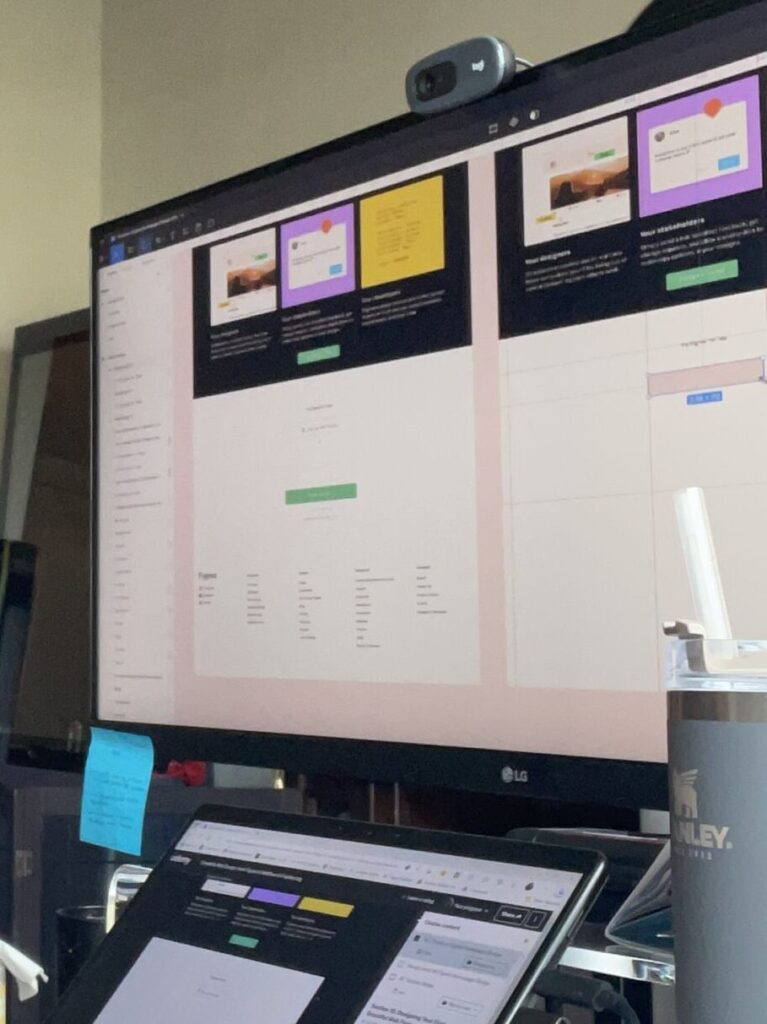
While Showit and Wix Studio are actual website hosting platforms, Figma is where my design magic happens for big projects before building them out. Think of Figma as drawing on a canvas while Showit and Wix are the actual painting process. It allows me to layout multiple site design options side by side to help make sure each page will be cohesive and include everything that’s needed. I can move things around and play with different layouts, colors, and fonts with ease. Some people use a pen and paper, I use Figma.
Figma is a big player in the UI/UX circuit. Not only does it allow you to design, but it is great for creating prototypes, utilizing web development features, and collaborating with bigger teams. Many designers use Figma for things ranging from mobile app development to project management.
I personally use Figma to also display different design concepts to clients when determining a creative direction. Within one file, I can create a link to the individual homepage prototypes. Clients can then view them as if it was their actual new website. It helps them get a better feel for what their site could be as opposed to just going off of a picture or mood board.
Client Benefit: None for clients, but fellow designers should definitely give Figma a try if you’re looking for a better way to plan out your designs prior to build.
Con: None from me, gold stars for Figma 🌟
Design Tool #4 – Adobe Illustrator
Ahhh the good ole Adobe suite of products. Heard of Photoshop? That’s one of the many Adobe products they offer that’s used by millions of designers worldwide. I personally use Adobe Illustrator almost exclusively, and this is the first tool in this list that I use specifically for branding. I won’t go into too much detail here since branding isn’t my main design offer (yet 😉), but the customization you can do of both typography and illustrations within Illustrator is truly unmatched.
Designer Pro: If you want to create a true, custom logo that no one else on the market will have, Adobe Illustrator is a must use tool.
Con: The biggest con of this platform, and all of the Adobe products really, is that the learning curve is quite steep.
Design Tool #5 – Canva
Canva is another tool that I use for my current “mini branding” offer along with multiple other facets of my business. I build documents here, create social media content, make graphics and GIFs, and make my portfolio content all within Canva.
Designer Pro: It’s hella easy to use with a learning curve of almost zero. A lot of designers create templates specifically for Canva, so it’s super easy to grab a design and make it your own.
Con: Your ability to customize branding is more limited, and don’t be surprised if you see the Brittany font on many, many, many other designs lol. Everyone is using a lot of the same content.
Organization and Workflow Tools
Okay friends! On to my favorite workflow tools. If you read Part 2 of my 10 Steps to Starting a Business post, then both of these will be familiar to you. This section is probably more helpful to other designers, but my clients reading will also get some insight into the tools they’ll be interacting with.
Organization – Notion
Notion, Notion, Notion – oh how I love me some Notion! This online productivity tool is like one GIANT Notes app. So if you have pages of notes in your iPhone like me, you’ll love this platform. Notion is what I used to do all of my business initiation planning. I jotted down every idea I had, made calendars and checklists to keep track of everything I needed to do, and started planning out social media content here.
Today, I use Notion both to keep track of my current business offers, future business goals/plans, AND I use it as my main client portal. It allows for so much fun customization and truly does everything you need it to do.
How many times have I said customization at this point 😂
Anyway, you know what the best part is? IT’S COMPLETELY FREE. Okay so yes, they do have a paid plan option that’s dirt cheap in the best way, but all of the stuff I currently use Notion for is on a free plan. So you can do a lot for nothing at all.
Workflow – HoneyBook
The final tool on this already long list is HoneyBook! HB is a client management system that helps professionals streamline their process, keep up with projects, create/capture invoices and so much more. Though I use Notion as my main business hub and manager, I take full advantage of HB’s file system and automations.
I love that I can send clients multiple items in one file attached to one email. For example, instead of sending you an email with a proposal, then a separate email with the contract, and a final email with an invoice, you can access all pieces in one single email. 1 email vs 3? If your inbox looks anything like mine then you know how precious that email space is. HB also contains an internal calendar that my clients use to schedule our creative direction call. There’s so many helpful features in HoneyBook that aren’t in Notion, so I will always use both to deliver the best client experience possible.
Whew, that’s it and that’s all! Now, this is by no means a comprehensive list. There’s a lot of ancillary tools I use like Flodesk, Typeform, Elevae Visuals, etc. If you want a separate post on those, definitely let me know! But for now, I figured the bigger, higher-level, “couldn’t do my job without them” tools were more important to talk about first. Do you use any of the tools I listed, or do you use anything else as a replacement? I’d love to know down below!
Oh and before you go! I’m planning to create a free, all-inclusive document of every single tool I use PLUS any discounts I have. If you want to get access to this list, drop you email in the form below, and you’ll get it sent directly to your email when it’s ready. Until next time, friends 😊
With light,
Ty ✨
Enjoy this read? Learn something new? Tell me everything in a comment below! And remember, it takes no effort to be kind 😊
One response to “Design Tools I Use + the Benefits of Each”
-
You’re so awesome! I don’t believe I have read a single thing like that before. So great to find someone with some original thoughts on this topic. Really.. thank you for starting this up. This website is something that is needed on the internet, someone with a little originality!
Disclaimer: The information in this post is for entertainment purposes only. It is not meant to serve as business, legal, medical, educational marketing, or sales advice.
This blog post contains affiliate links. By purchasing through these links, I may earn a commission at no additional cost to you. I only recommend things that I know, love and actually use. Thanks for supporting me!
Next Post
Previous Post
Leave a Reply